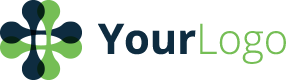[TUTORS] On The Day Of Partnership Tutoring
This page will describe what tutors are suppose to do on the day they are scheduled to tutor.
LOGIN TO SLACK
Make sure Slack is open so you can receive instructions and/or post any issues that are arising. We will also alert you on Slack if your student is unable to make it.
LOGIN TO LEARNTOBE.ORG
Around the time your tutoring is set to begin, login to your account at www.learntobe.org
You will see something similar to the following notification:
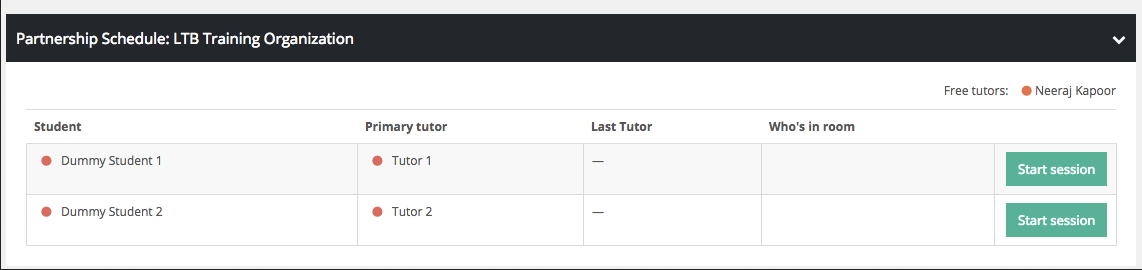
This will show you all of the students who will be receiving tutoring on a given day.
Find your name under the Primary Tutor column and simply click **Start Session** in order to join the virtual classroom. If there is only one student row, then that is the student you will be working with (your name may not be in the Primary Tutor column). Just click **Start Session**.
After clicking **Start Session**, a new window will open with the virtual classroom. And the notification from above will change to:
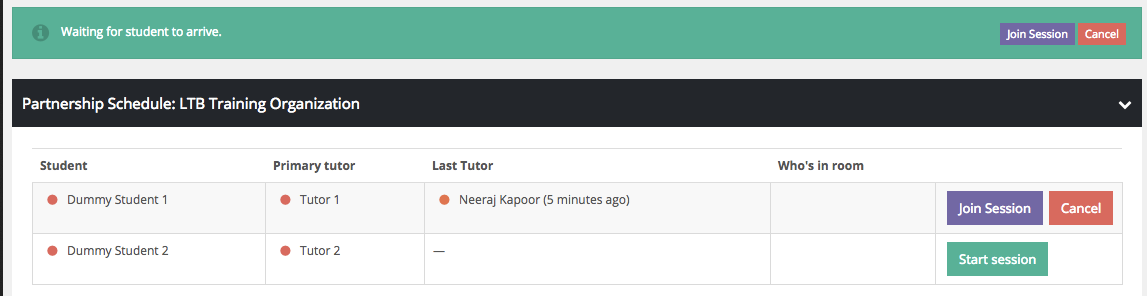
If you find yourself kicked out of your virtual classroom for any reason, you can simply come back and click Join Session to jump back in. Or if you need to restart your session for any reason, just click Cancel and start it up again.
Tips & Tricks
-
You can see how long ago your student was active by hovering over the colored circle next to their name. A green means they were active within a minute ago, an orange means within 5 minutes and a red means they are away.
-
If there is a line through the student name or through another tutors name, that means they were marked absent (either by the student/tutor themselves or by an administrator). If you are working with a group of other tutors at the same time and your student is absent that day, you can help out by picking up another student whose tutor may be absent.
-
If you're using the BigBlueButton virtual classroom, sometimes when you click Join Session, you will see this notice:
FAILEDinvalidMeetingIdentifierThe meeting ID that you supplied did not match any existing meetings
This just means your class was terminated prematurely. Simply click Cancel and start the session over again.
Updated less than a minute ago