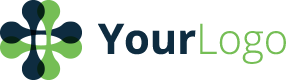GroupWorld Virtual Classroom
If you would like to test out this virtual classroom, please visit: https://www.groupworld.net/new_conference_js.html
Visit https://www.groupworld.net/new_conference_js.html as a demo for how the virtual classroom works.
REQUIREMENTS
-
Use Firefox or Chrome for tutoring. Do not use a tablet like an iPad. The audio/video will not work.
-
Have headphones and a microphone ready so you can setup your microphone properly. Wearing headphones also eliminates echo during the tutoring session.
-
Have high speed internet. Check your internet speed here: http://www.speedtest.net. Click "Begin Test" and wait about 30 seconds. You should see three numbers: the ping, the download speed and the upload speed. Download and upload speeds should be >= 1.5 Mbps and 1.5 Mbps in order to have high quality sessions.
-
(OPTIONAL) Have a graphics tablet (we recommend this one: http://www.amazon.com/Wacom-Bamboo-Capture-Tablet-CTH470/dp/B005HGBEZ2). These tablets really improve the quality of your sessions by allowing you to write ideas without using your mouse.
SETTING UP AUDIO/VIDEO
Firefox Users:
- Upon entering the classroom, you should see the following popup
- Click Share selected devices
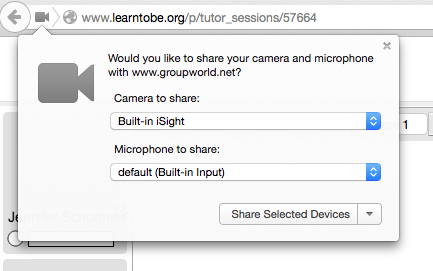
Chrome Users:
- Upon entering the classroom you should see the following pop-up
- Click Allow
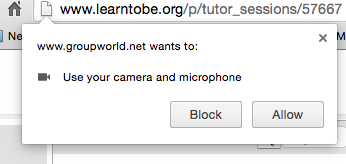
HOW DO I KNOW MY MICROPHONE WORKS?
For both Chrome and Firefox, the dot and bar under the video component of the classroom will turn red when in use.
PRESENTATION AREA
The presentation area is the blank whiteboard area where you and your student can write out ideas. You can use the vertical toolbar to the right to perform various tasks on the whiteboard like write with the freehand pencil, draw out geometry tools, etc. See below for more detail on the vertical toolbar.
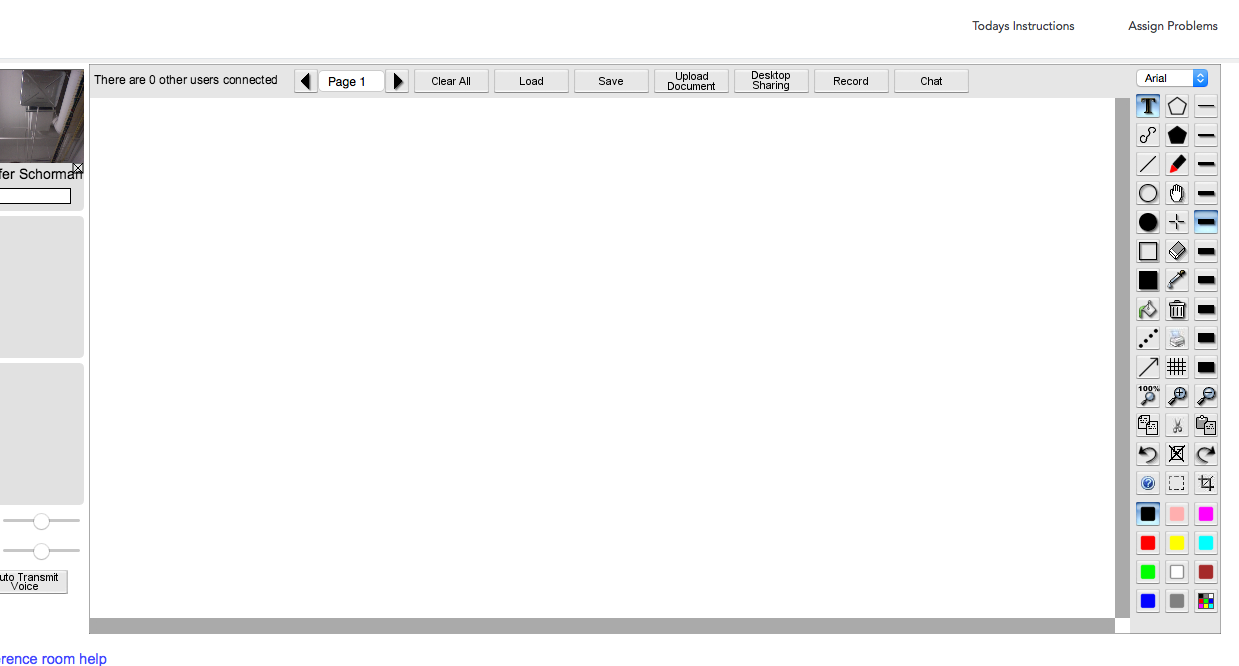
Updated less than a minute ago